Thiết bị AnyCast M2 Plus Wifi màn hình 1080p HDMI
Mô tả ngắn
Máy tính & Laptop > Thiết Bị Mạng > Bộ Kích Wifi || Thiết bị AnyCast M2 Plus Wifi màn hình 1080p HDMICòn hàng
So sánh giá ×
- Giao hàng toàn quốc
- Được kiểm tra hàng
- Thanh toán khi nhận hàng
- Chất lượng, Uy tín
- 7 ngày đổi trả dễ dàng
- Hỗ trợ xuất hóa đơn đỏ
Giới thiệu Thiết bị AnyCast M2 Plus Wifi màn hình 1080p HDMI
Anycast M2 Plus WiFi Display Dongle Wireless Screen Mirroring Adapter 1080P HDMI Dongle Support Miracast DLNA AirPlay for Smart Phones Tablet PCCast the contents (Video, Game, Audio, Picture, App and File) from your Smart Phones / Tablet PC to another big screen devices with HDMI interface (such as, HDTV, Monitor & Projector, etc) by using Miracast, DLNA and AirPlay through WiFi connection.
New version has been released to support iOS 11. Connect Anycast to your home WiFi to Upgrade it if you use an iOS 11 device.
[Connection for iOS device, ] 1. Connect Anycast in your WiFi Setting 2. Go to a browser and input 192.168.203.1 This will open a setting menu, here is to connect to your WiFi network or Upgrade. Click Internet and select your normal home wifi, and you need to put in your WiFi password. 3. Pull up Control Center and tap "Airplay Mirroring" to start mirroring.
[Connection for Android device] 1. Switch to MiraCast mode by pressing button on Anycast and Enable WiFi on phone 3. Turn on MiraCast (Named as wifi display/screen mirroring/miracast/smart view in phone Setting) to start mirroing.
Attention: 1. The dongle must be powered by 5V/1A power adapter. 2. Not Compatible with Netflix,HBO go, HULU and Honda motor. 3. Please check whether your Android smart device supports MiraCast(if not, it not works).
Product Description:
Setup AnyCast by the following steps :
Step 1: Plug AnyCast dongle into HDMI port on TV and switch to the right input source.
Step 2: Connect WiFi cable (micro USB head) to AnyCast dongle. Plug USB cable into an external USB power adapter(power adapter is not inculded).
Step 3: Come to the AnyCast page
Setup on iOS device:
Step 1: Get SSID and PSK/Password on Anycast page.
Step 2: Connect AnyCast in WiFi Setting on iPhone
Step 3: Go to Safari and input 192.168.203.1 to come to the setting menu(You can connect your home wifi here by clicking "Internet" and Choosing your home Wifi to connect)
Step 4: Pull up the Control Center on iPhone and turn on Airplay, and select AnyCast dongle to start mirroring.
Now your iPhone screen will be mirrored to your TV now.
Setup on Android device:
Step 1: Press the button the dongle to switch to MiraCast mode( It is in Airplay mode by default)
Step 2: Turn on MiraCast and select Anycast to Start to mirror.
(You can download "WiFi display Helper" app to help find MiraCast on your Android device if needed)
Now the entire screen of Android device will be mirrored to your TV now.
Press the button on Anycast to switch Airplay/Miracast mode.
Support Miracast standard for Android & Microsoft Windows, and DLNA for the home multimedia application. Furthermore, it also complies with Apple AirPlay mirroring for iOS and Mac OS X. Enjoy screen mirroring with AnyCast!
What's in the package:
1 x Anycast WiFi display dongle
1 x WiFi antenna
1 x User Manual
Giá CLOOTS
Từ khóa
khuếch đại wifi tp link wifi tp link tplink kick sóng wifi repeater cục hút sóng wifi totolink ex200 hút sóng wifi chia wifi mở rộng wifi mở rộng sóng wifi khuyếch đại wifi kích sóng wifi xiaomi thu sóng wifi reapeater xiaomi rêpater wifi hút wifi kích sóng wifi bộ kích sóng wifi xiaomi repeater pro củ kich song wifi cục thu sóng wifi ex200 cục kích sóng wifi xiaomi repeater bộ thu phát sóng wifi xiaomi repeater pro 2 tp 850re bộ mở rộng sóng wifi tp-link